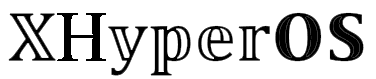Did you know that your Xiaomi device lets you manage the Notification Sound? Many users have noticed that after installing HyperOS on their devices, they have more control over notification sounds.
With this feature, you can manage your notification sounds and volume. Let’s see how you can enable this feature on your HyperOS device.
Note: This feature might not work in some regions or devices due to restrictions.
How to Enable HyperOS Notification Sound
- First, open the Settings app on your device.
- Navigate to “Sound & Vibrations.”
- Scroll a bit and tap on “Additional Settings.”
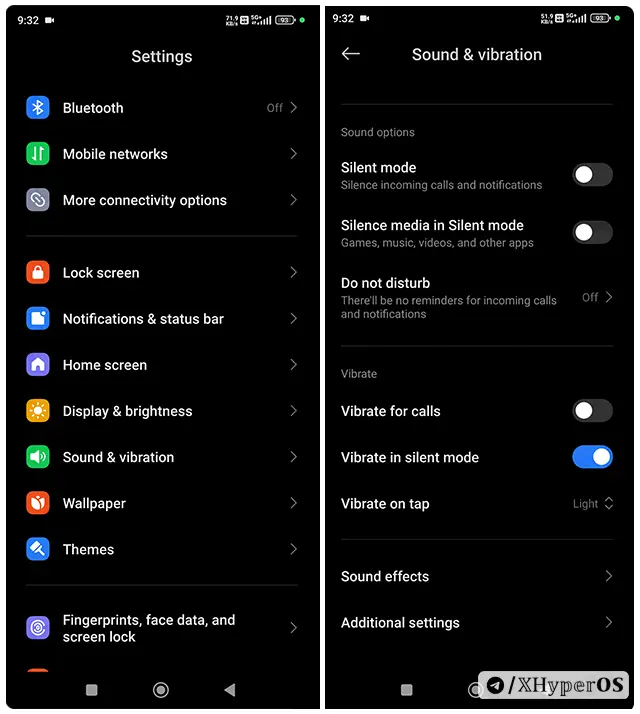
- Here, enable the “Notification Sound” toggle.
- Great! Now your new volume slider should appear in the volume bar, and you can adjust it according to your needs.
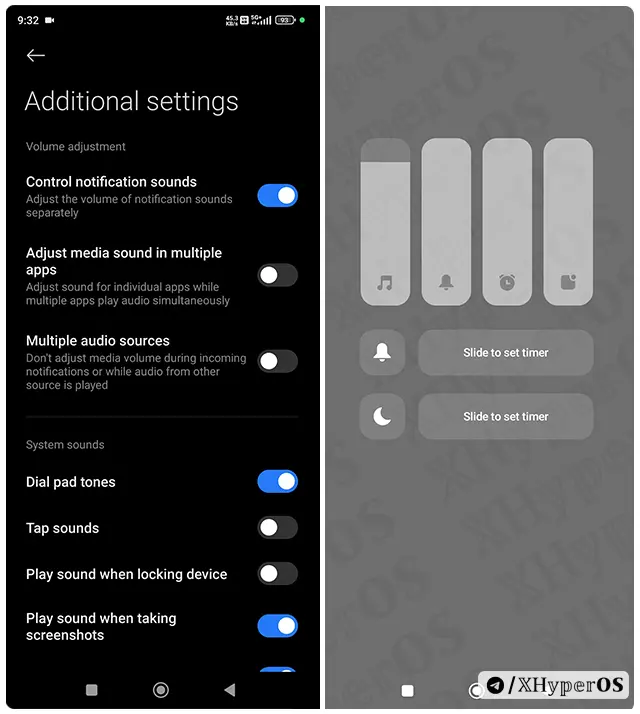
If this setting is not showing up on your device, then you can still control the Sound. So what can you do? Well, you can either wait for the next HyperOS update or you can turn off individual app sounds. Here’s how:
- Visit Settings > Sound & Vibrations.
- Tap on the “Sound Assistant.”
- Here, enable “Adjust Media Sound in multiple apps” and “Multiple audio sources.”
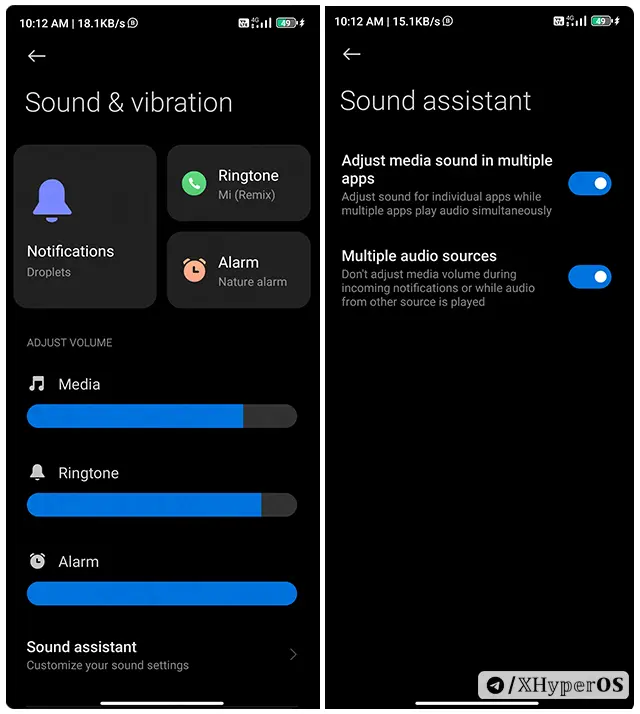
- Once you enable this, open any app and press the volume button.
- A small “Music” symbol will appear on the screen, tap on it.
Now, you can adjust your individual app sounds. You can control them separately even if your notification sound was turned off. Or, you can even adjust the notification sound from your Center Volume bar slider.
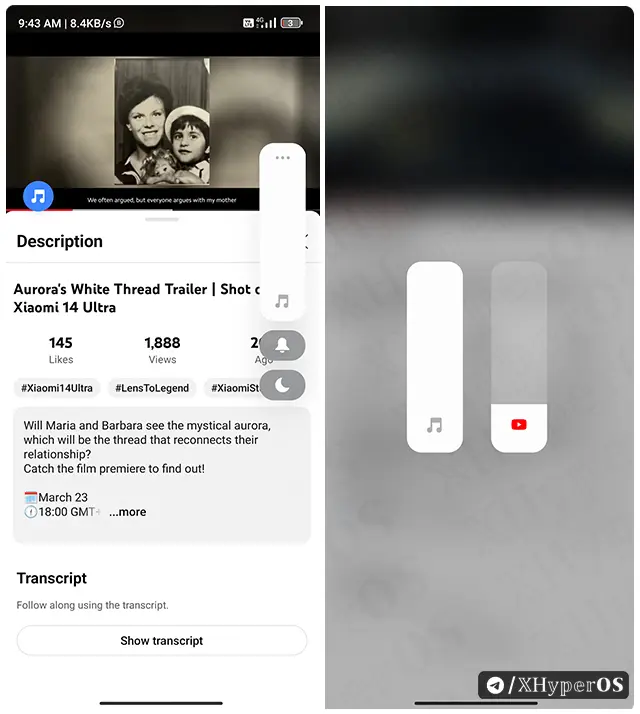
I hope this helps you manage your sound level without needing to install any third-party apps. However, if your device does not recognize any slider bar under volume, then it’s highly possible that it’s a bug in your previous update. So wait patiently and upgrade to the new one when it arrives.
Let me know in the comment box below, did this work for you or not?