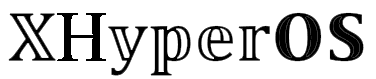Xiaomi has just released its new operating system, HyperOS 1.0, for many of its smartphones. This update is packed with cool new features and app updates, and I’m here to walk you through one of the coolest hidden features – the HyperOS App Vault. Trust me, you don’t want to miss out on this!
What is HyperOS App Vault?
HyperOS App Vault is like a magic panel on your Xiaomi device. It lets you quickly access frequently used apps, shortcuts, and important info like weather, news, and calendar events. Plus, with App Vault Widgets, you can add interactive app cards that let you do stuff quickly, like searching directly on YouTube without even opening the app.
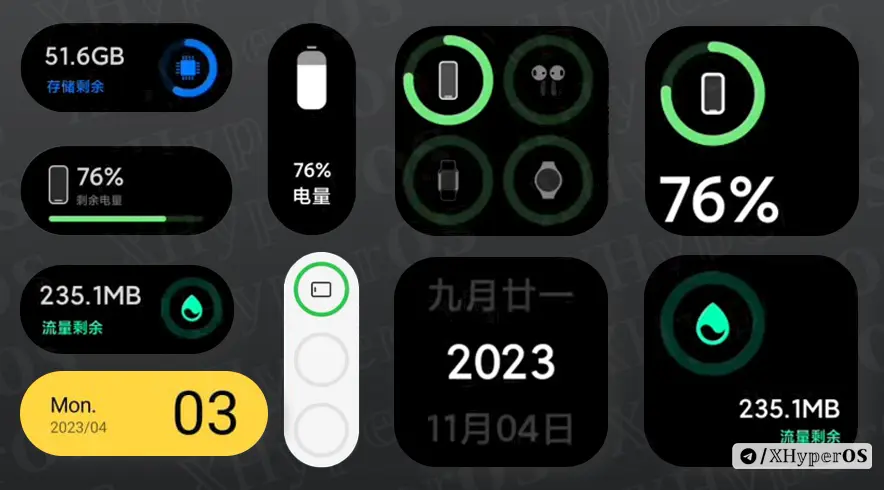
How to Add App Vault Widgets to Home Screen
- Download the latest App Vault update on your device.
- Install the newly downloaded APK.
- Long press on your home screen and tap on “Widget.”
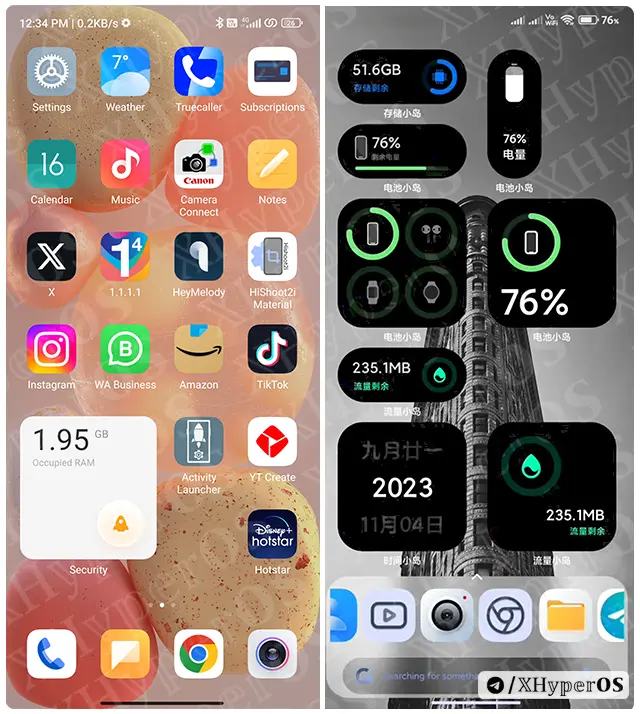
- Long press again on your favorite widgets and drop them on your home screen.
- To rearrange, just drag and drop them at your favorite spots.
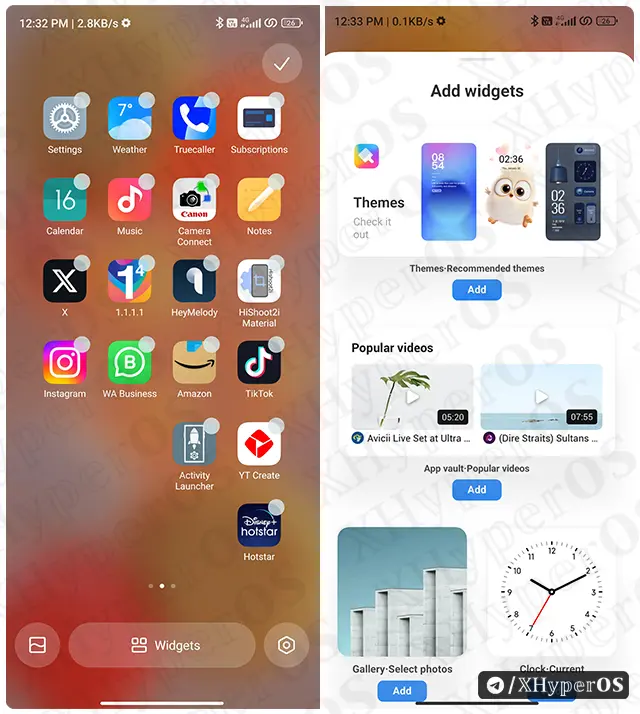
How to Enable App Vault in HyperOS
When you install the App Vault update, it’s not active by default. Here’s how to enable it:
- Open your phone settings and go to the Home Screen.
- Click on the “-1 Screen” options.
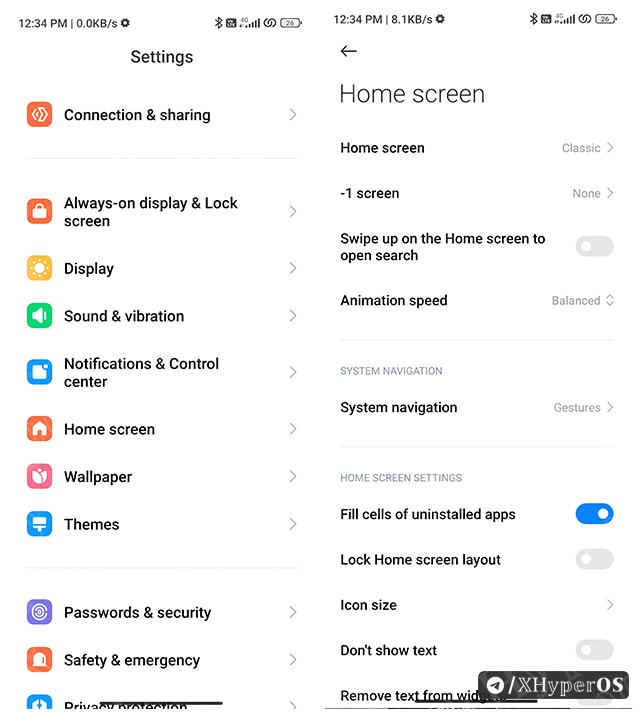
- Select the “App Vault” option.
- Go to your phone home screen, and swipe from left to right to open the App Vault side panel.
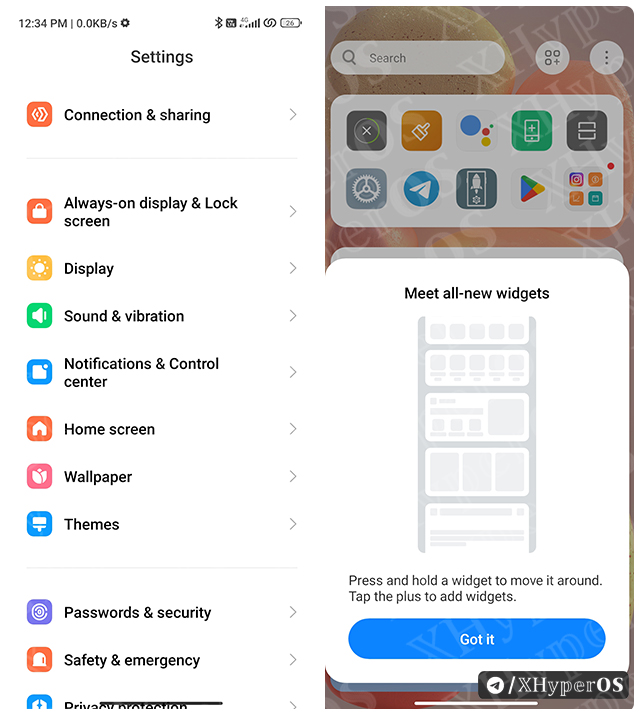
How to Add HyperOS Widgets to App Vault
Adding widgets to the App Vault panel is just as easy as adding them to your home screen:
- Go to your App Vault by swiping left to right on your home screen.
- Click on the Edit option at the top right corner.
- Add your favorite widgets by tapping on the “Add” icon.
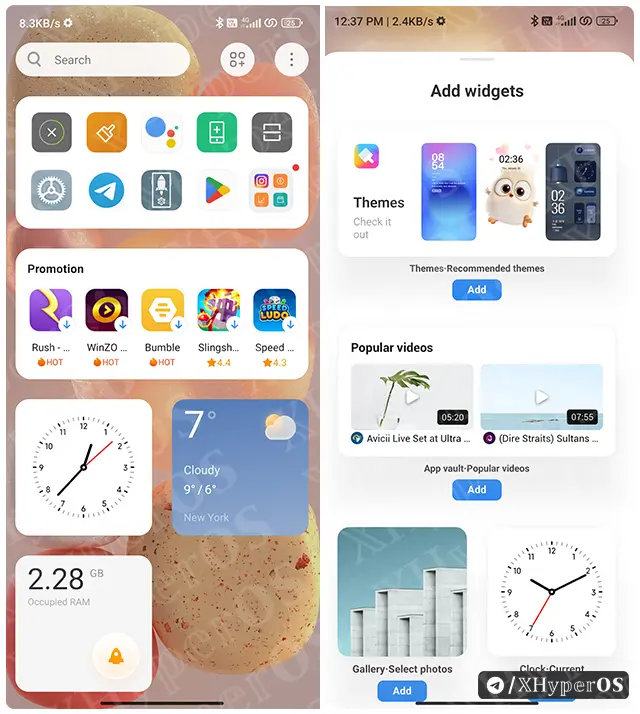
Don’t forget to check out the new premium widgets at the very bottom of the screen!
Requirements
- You need the latest System Launcher and App Vault applications.
- Your smartphone should be running on the HyperOS China update.
Last Words
So, that’s how you add HyperOS app vault widgets to your phone’s home screen and make the most out of them. I know some of you might be hesitant because it uses an extra 1GB of RAM, and that could slow down lower variant phones. But if your device can handle it, definitely give this new update a try. It’s a game-changer!