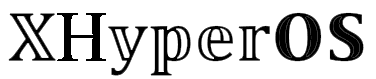If you’re like me, you probably can’t imagine a day without using a digital map. It’s become our go-to for finding routes, locating shops, and getting directions in new places. And when it comes to navigation apps, Google Maps is the king of all. Recently, Google introduced a new feature called “Glanceable Directions.”
In this guide, I’ll explain what this feature is, how to enable it, and how to use it on your Android device. So, let’s get started!
What is Glanceable Directions?
Glanceable Directions is a new feature in Google Maps. It allows you to view your routes and ETA (estimated arrival time) without needing to unlock your device. You can see all updates from your lock screen, including route overview, journey tracking, and more.
For instance, if you set your journey location, you can see all your possible route previews and any changes in location. Let’s say I start my journey from my home and head to Walmart. If I take a different route, I receive an update with the ETA and distance info for this new route.
Moreover, the Glanceable feature also allows you to preview your route before you start your journey. And the best part? This feature supports all types of transportation modes, including walking, cycling, driving, and public transit.
How to Enable Glanceable Directions on Google Maps
If you want to turn on Glanceable Directions on your Android device, just follow these steps:
- Open Google Maps on your device and tap on your profile at the top right corner.
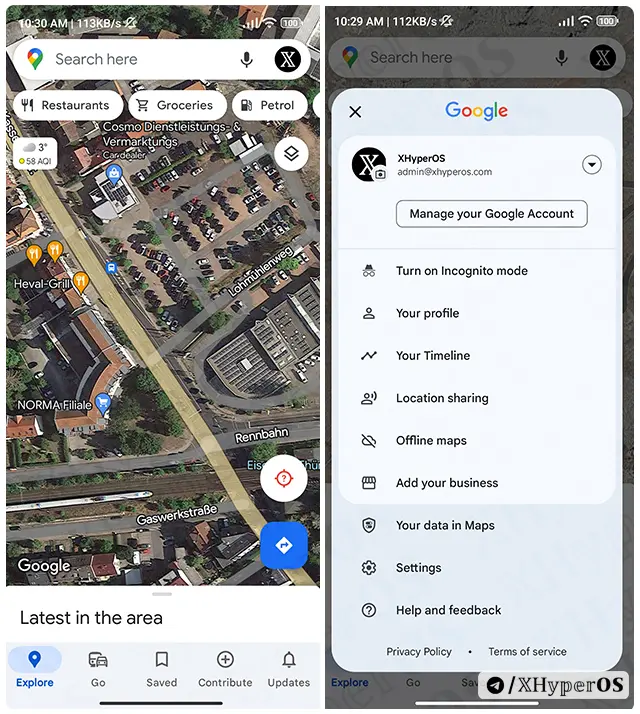
- Scroll down and tap on Navigation settings.
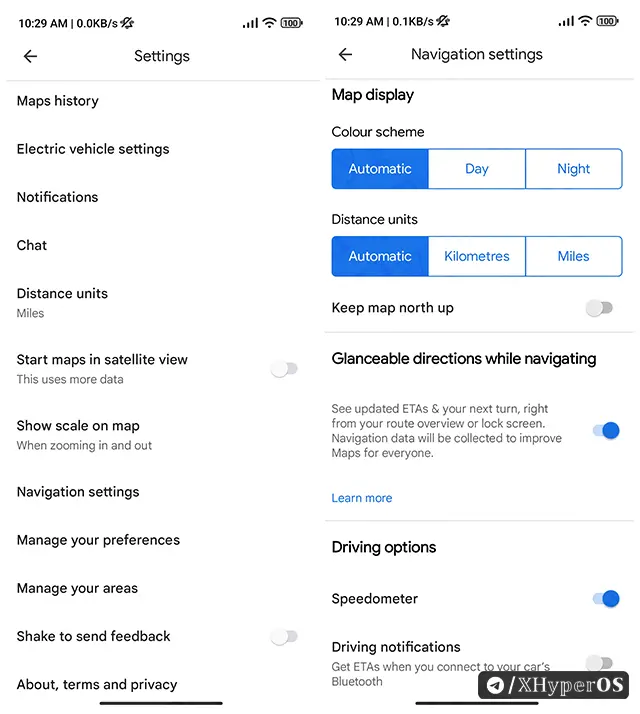
- Then toggle on the “Glanceable directions while navigating” option.
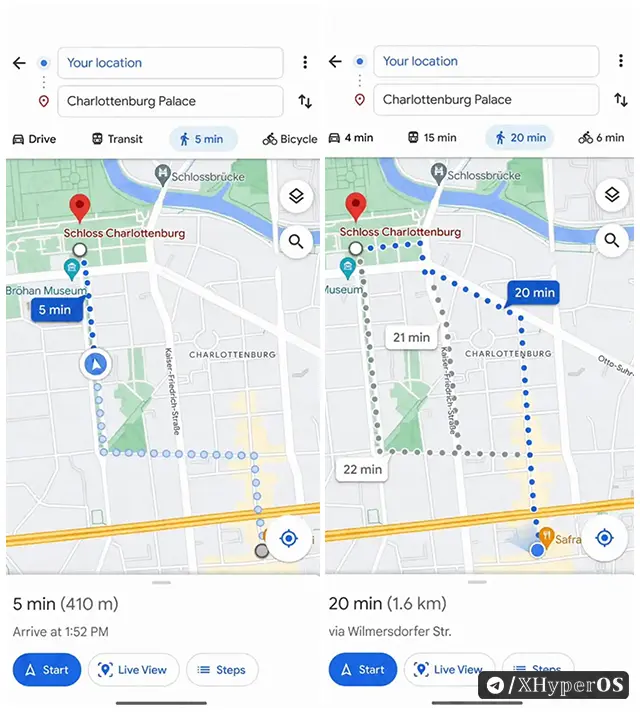
And that’s it! You’ve now enabled Glanceable Directions on your device. Note that you can also enable this feature on your iOS device by following the same steps.
This feature was in beta testing for a few years, but will finally become available in 2024. While it may not be a groundbreaking feature that you absolutely need, it’s definitely worth considering for your next trip.