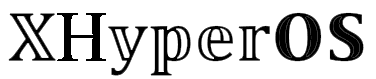Hey everyone, welcome to the amazing world of HyperOS! I bet you’ve heard about its coolest feature – the depth effect on HyperOS lock screen. Believe it or not, nearly everyone who wants HyperOS on their phone is super excited about this new lock screen look.
If you’re scratching your head, and wondering how to get this depth effect wallpaper on your device, don’t worry. I’ve got you covered. Today, I’ll walk you through every step to transform your lock screen. We’ll talk about setting up the depth effect wallpaper on HyperOS, changing background fonts, tweaking the clock color, and a whole lot more. So, let’s dive right in without wasting any more time!
What is Depth Effect on HyperOS?
The depth effect is this cool new thing for your lock screen. It makes your photo pop out and puts the clock in the background. It looks like your photo is jumping out at you, and the clock is behind it. It’s really neat to see.
Did you know Apple first brought this feature in their iOS 16 update? It became super popular on Android phones too. And now, with the new Xiaomi update, you can have this feature on your Xiaomi, Redmi, and POCO smartphones.
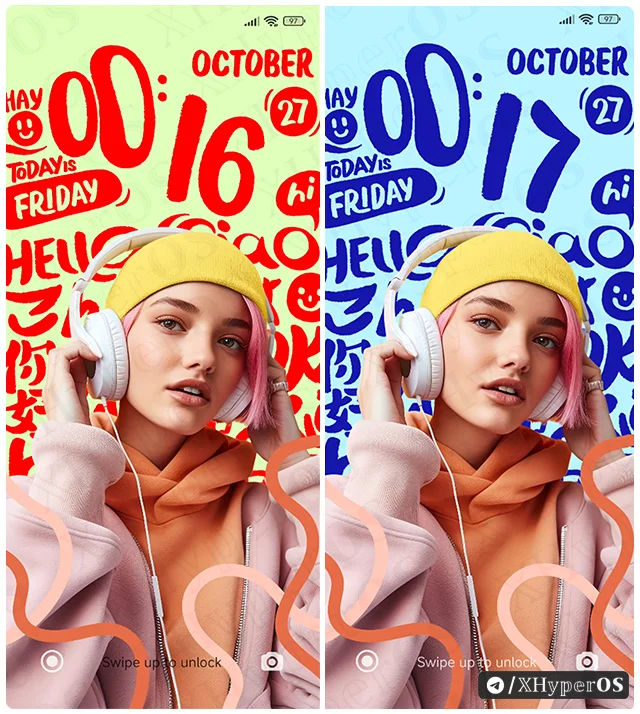
How to Enable Depth Effect on HyperOS
First off, make sure you’ve got the latest HyperOS update on your phone, not MIUI.
- Lock your phone and press and hold on an empty space on your lock screen. This opens the lock screen settings.
- Tap on “Customize.”
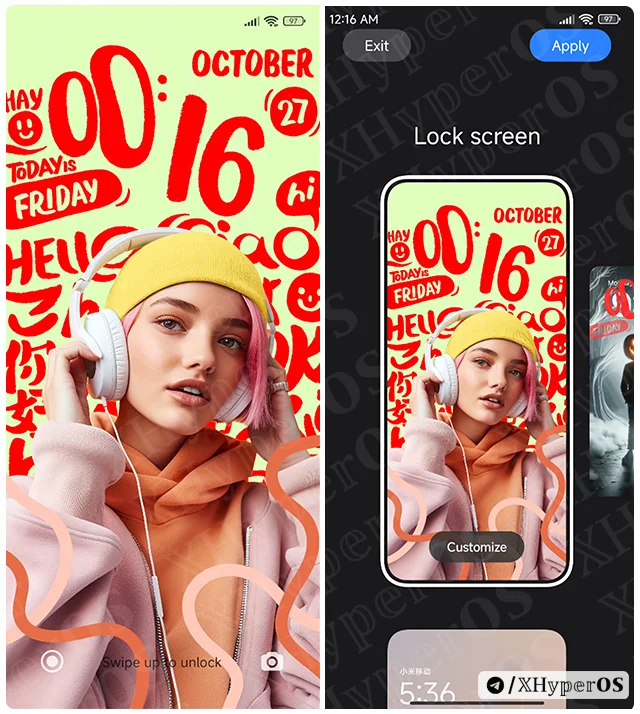
- You’ll see the “depth” option is off by default. Just tap on it to turn on the depth effect for your HyperOS lock screen.
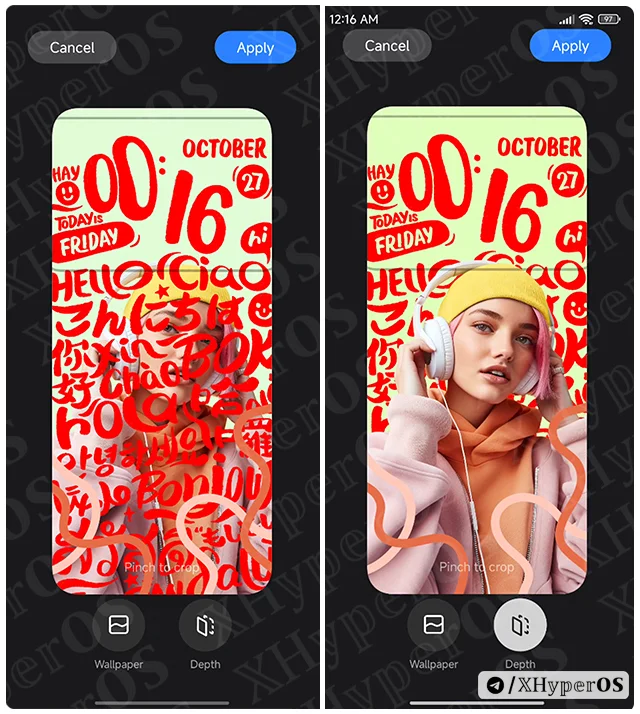
Remember, the depth effect works best when there’s a clear object with a clean background. Some wallpapers might not work with this feature. So try some default depth effect wallpaper for a cool new look.
Customizing Depth Effect Wallpaper on HyperOS Lock Screen
Got the depth effect wallpaper but not digging the clock, text, and their colors? No problem!
- Go back to the lock screen customize option by long-pressing your lock screen wallpaper.
- Pick a wallpaper and click on the “Language” options to change the background font language and text.
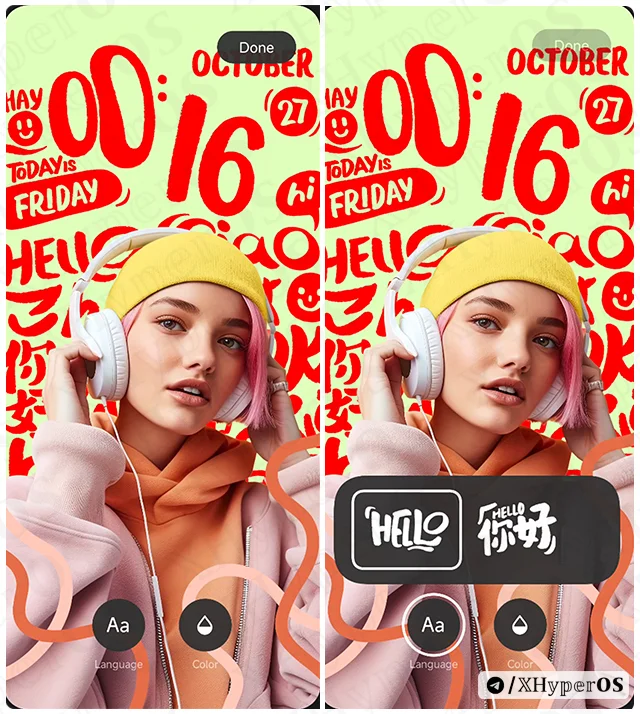
- Tap on the color tab to pick new colors for the background and doodles (text).
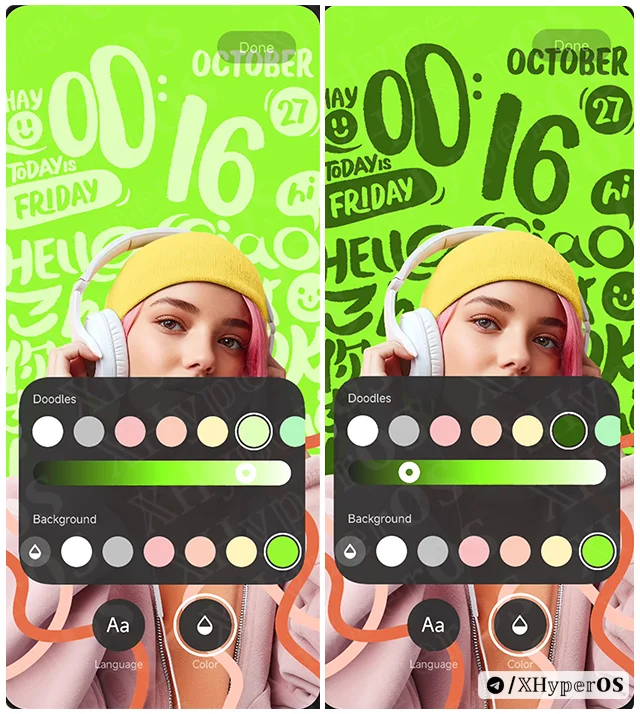
- If the preset colors aren’t your style, swipe the doodles slider to the end and click on the rainbow color wheel. Play with the Hue, saturation, and lightness to create over a million color shades.
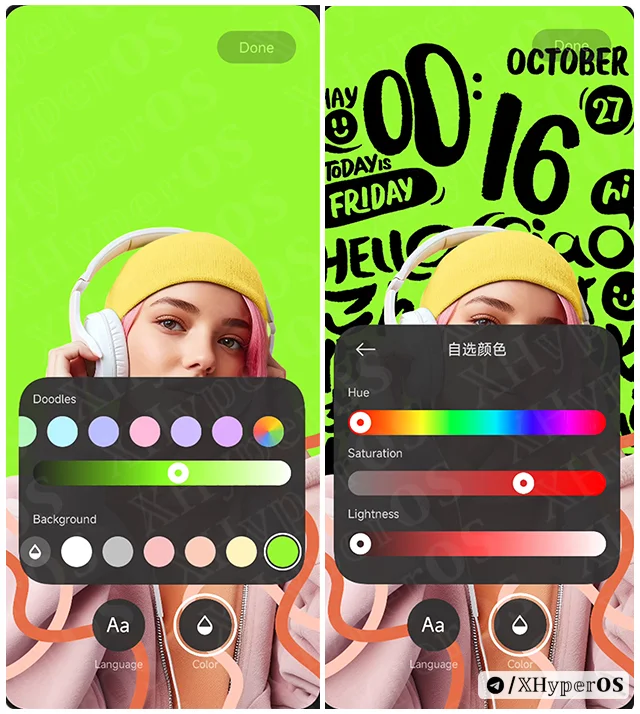
- Happy with your custom look? Tap “Done“, then “Apply” to set your new lock screen style.
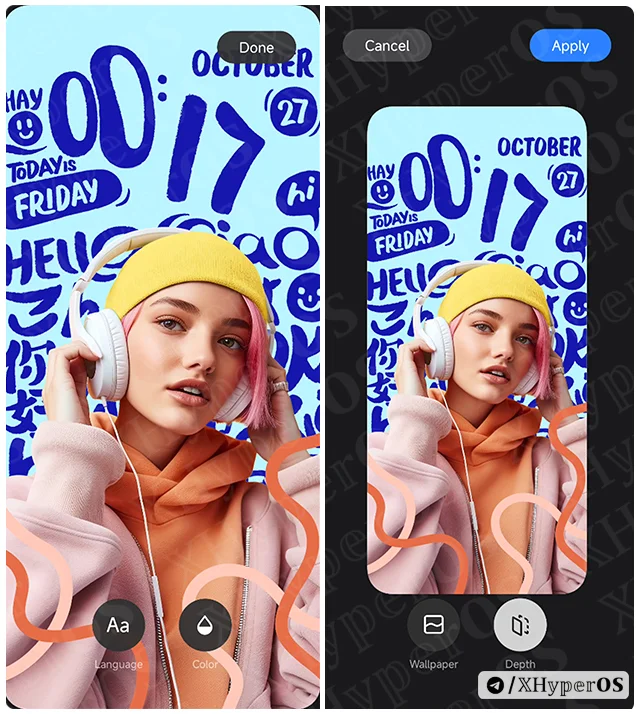
Lock your screen again to see the new depth effect wallpaper with Always On Display (AOD).
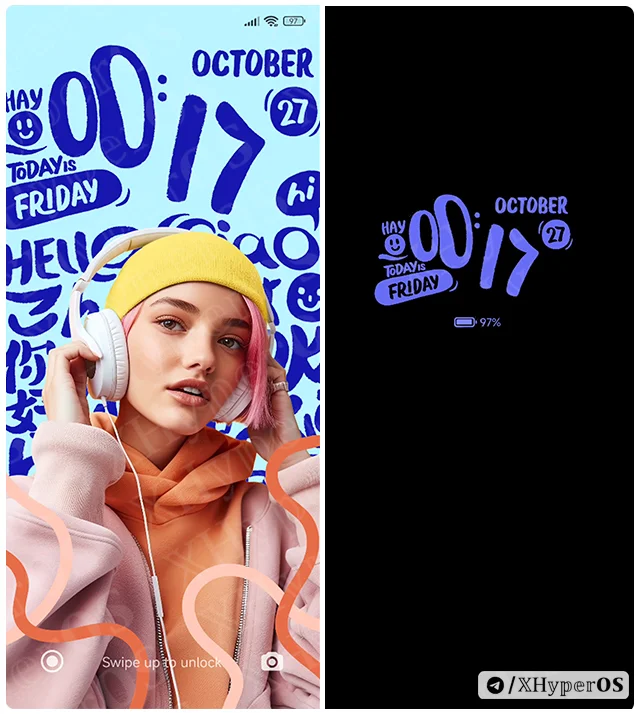
I really hope you guys are as excited about this new depth effect feature as I am. Right now, it’s not available for MIUI-supported devices, but as soon as your phone gets the HyperOS update, you can use it.
Can’t wait for the update and still on MIUI 14? I’ve got a trick to get the depth effect without installing the new update. Just download and install a depth effect-supported theme and apply the style to your lock screen.
Keep an eye on our website – I’ll be sharing how to use this feature on MIUI 14 very soon, so all MIUI users can enjoy it too.
What do you think about this new feature? Drop a comment below and let me know your thoughts on this lock screen feature.