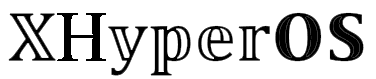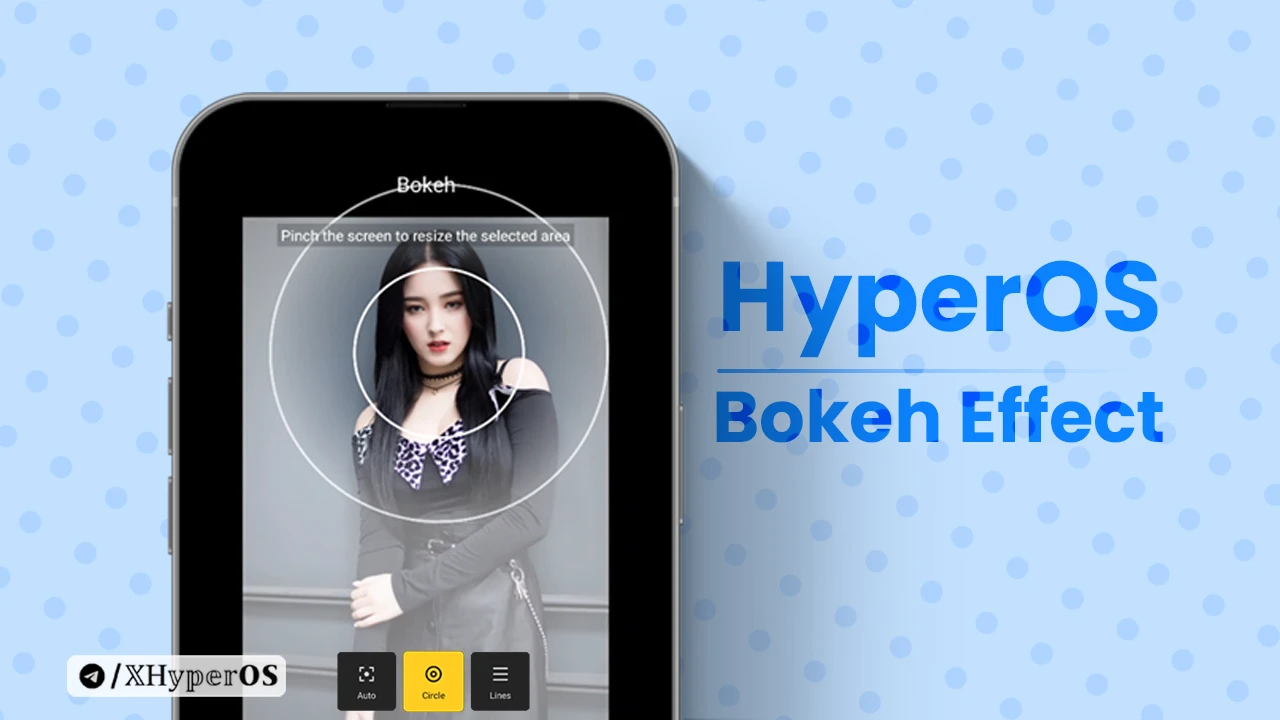Hey Xiaomi Fam! I hope you’re all doing great and enjoying the fantastic world of HyperOS updates. Recently, Xiaomi launched this brand-new operating system with the Xiaomi 14 series, and it’s packed with cool features, one of which is the Bokeh Effect in the Gallery.
I’ve noticed that there are many of you out there who might not be familiar with what is Bokeh app in Xiaomi, how it works, or how to get it up and running on your Xiaomi, Redmi, or POCO device.
What is Bokeh App on Xiaomi?
So, the Bokeh App or Bokeh effect on HyperOS is this amazing feature in your Gallery app that lets you add a custom-style blur effect to your photos, creating some pretty cool visuals. It’s like when you take a picture, and the background lights become all blurry, showing off shapes like circles, stars, hearts, and more. With the Bokeh effect, you can recreate this cool effect right from your Gallery app.
How to Enable Bokeh Effect
Alright, let’s get down to the main point. You can enable the Bokeh effect on any Xiaomi phone running Android 13 based on MIUI 14 and above. Here’s a simple guide to get you started:
- Download the latest Gallery Apk and Gallery Editor Apk from the links I’ve provided.
- Install both applications on your smartphone, one after the other.
- Once installed, open the Gallery app.
- Select a photo and enter the edit mode.
- Voila! The Bokeh mode should now be available.
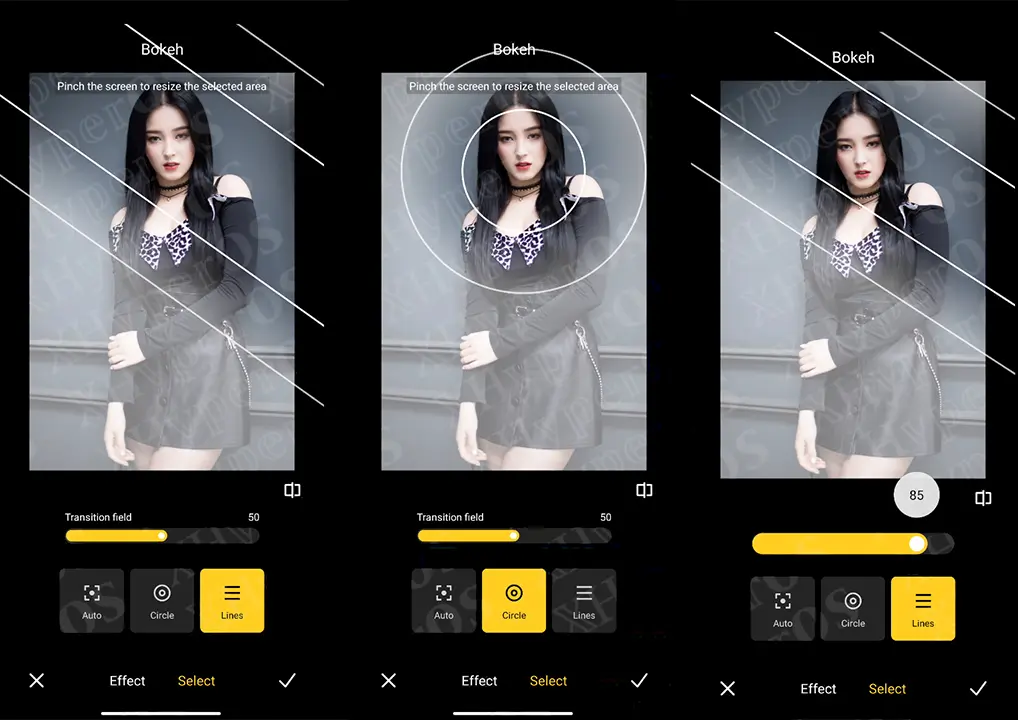
Keep in mind, that sometimes the app might not install properly on your device. If that happens, just wait for the next app update, or try uninstalling the old version of the Gallery Editor app and then reinstall it.
It’s worth noting that right now, this feature works best on devices with a good processor and a higher Android version, like Android 13 and above. So, for those of you with mid-range smartphones, you might need to wait a bit longer and keep an eye out for new Beta updates.
How to Use Bokeh App
- Open Gallery app on your device.
- Select a photo that features a person.
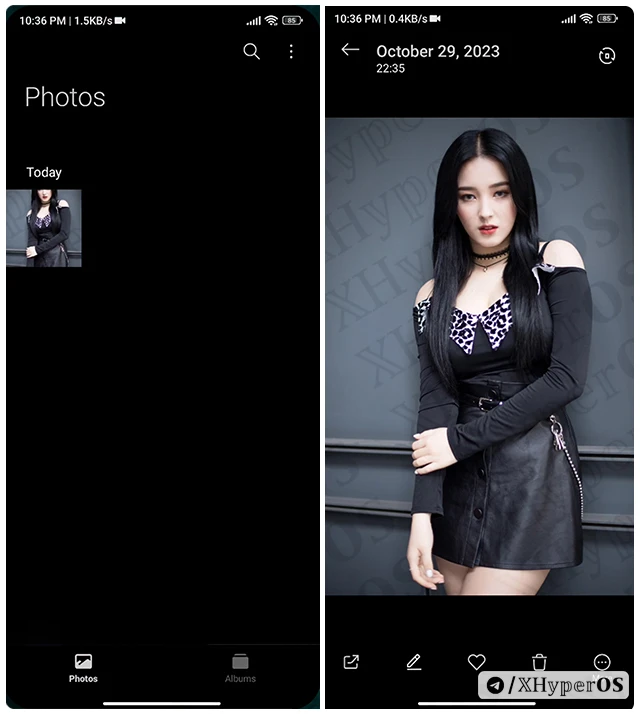
- Tap on the Edit option (it looks like a pencil) to enter the photo editor mode.
- In AI Mode, swipe the tool panel from right to left to reveal more tools.
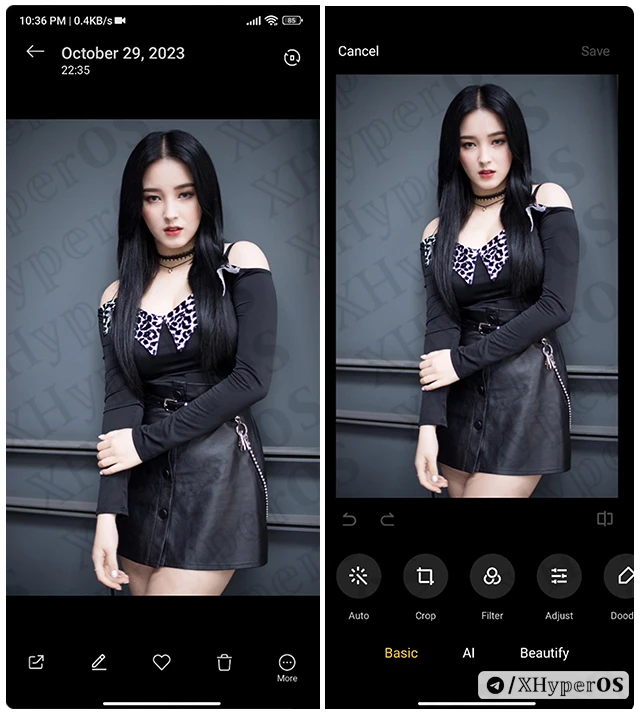
- Click on the “Bokeh” option.
- In the Effect section, choose any effect that catches your eye.
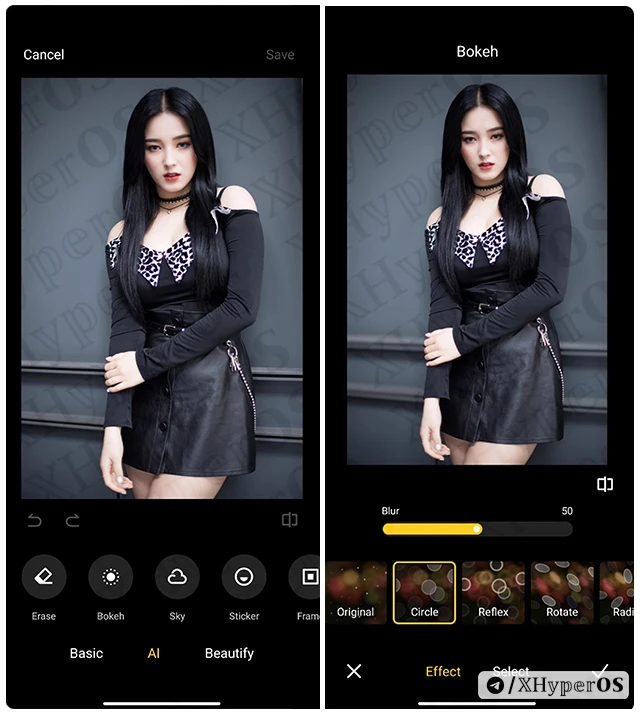
- To focus on your subject and perfect the Bokeh effect, tap on the “Select” option below, and adjust the Focus area.
- You can also tweak the Bokeh effect by changing the “Transition Field” value using the sliders.
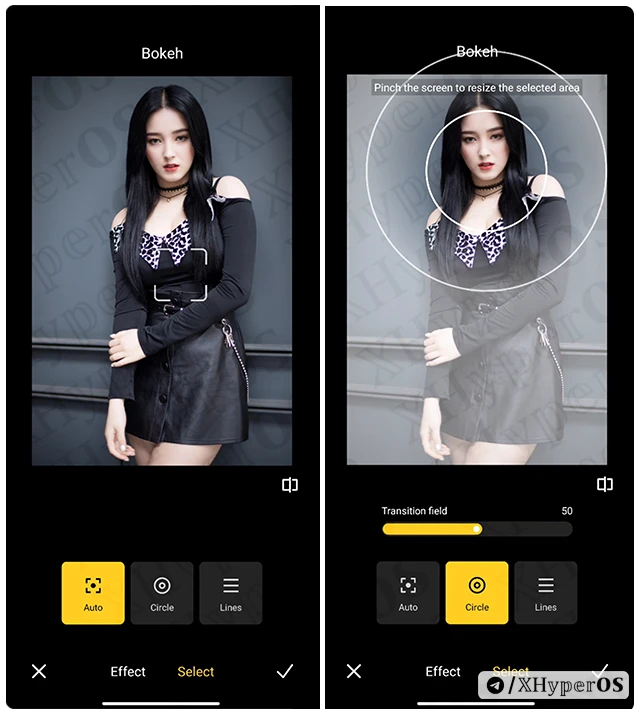
- Once you’re happy with how it looks, tap on the Right Checkmark (Done) button to save your photo as a new image.
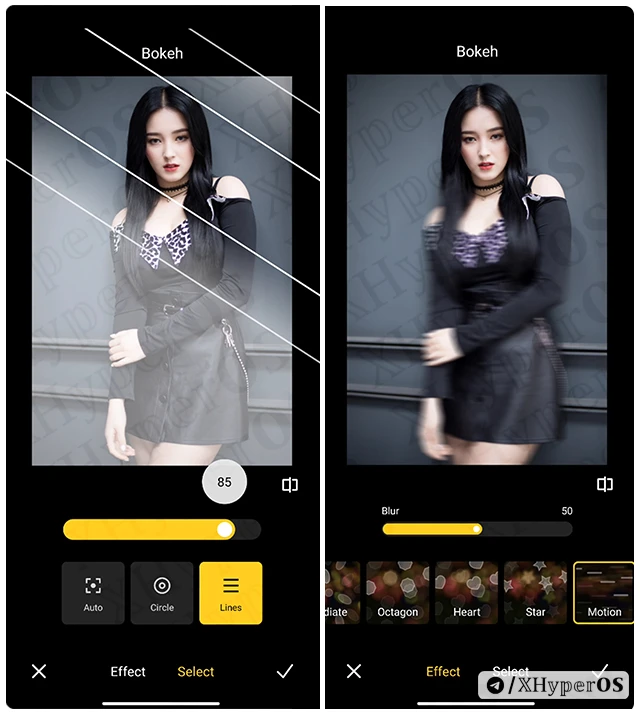
And that’s it, my friends! I hope you’ve mastered the Bokeh effect and added a touch of blur to your photos without needing any third-party software.
Fix Bokeh Effect not working
Running into trouble with the Bokeh effect not working? I know this can be a bit frustrating, and you’re not alone – some of my readers have encountered this issue too. But don’t worry, I’ve tried out every possible solution and I’m here to help you fix it.
- Ensure you’ve downloaded the latest Gallery and Gallery Editor apk. This feature needs the latest version to run smoothly on your device.
- If it’s still not working, you might need to update your MIUI version to the latest one or wait for the next system update.
- Remember, this feature only works on Android 13 and above devices.
- Make sure you’re applying the effect to the right kind of photo – it needs to have a person in it, as it won’t work on objects or pets.
- Right now it’s only supports in Chinese beta version.
If you’re still having issues or have any questions, don’t hesitate to drop a comment below. I’ll get back to you as quickly as I can, and together we’ll sort out any issues you’re facing.